Workflexible
Dual or Single? Static or Articulating? Monitor Arms Explained

There are a ton of monitor arm options, from static monitor arms that allow for limited adjustments, to articulating arms that give a wide range of motion. Choosing the right monitor arm doesn’t have to be difficult. The main things to consider are the equipment you need to support, the adjustability you want to have, and the desk you intend to mount the monitor arm on.
Monitor arms can be used with either fixed height or sit stand desks and are an excellent way to achieve the optimal level of adjustability recommended by ergonomists. When used appropriately, monitor arms can help workers avoid the development of musculoskeletal disorders (MSD), aid in the management of existing MSD, and help alleviate eye strain associated with long hours of computer use in the office.
“Monitor arms are an excellent way to achieve the optimal level of adjustability recommended by ergonomists.”
Monitor arms enable users to maintain neutral position of their shoulders, neck and back by allowing them to position their computer screen in the perfect location and angle for their height and the type of task they are performing. This adjustability is especially beneficial to users who wear corrective multi-focal lenses.
Research indicates that proper ergonomics in the office can increase worker productivity by 10-15% depending on the type of work being performed. Monitor arms are a key component to providing real ergonomic solutions that contribute to a more comfortable and productive environment.
Let’s explore the different types of monitor arms and the features and benefits of each. No matter which you choose, adding an adjustable monitor arm will greatly increase the ergonomics of your workstation and help you work healthy and comfortably.
Articulating Monitor Arms
Articulating arms have multiple points of adjustability and can be pulled forward or pushed back, move up and down, and swivel with ease. A good articulating monitor arm will have a gas spring to allow for smooth maneuverability without much effort from the user. You should be able to adjust the position of the monitor with one hand.
Static Monitor Arms
Static monitor arms allow for adjustability up/down and forward/back, but movements are more limited than with an articulating arm. You can easily adjust forward and back to improve focal distance. Repositioning the height (where the arm attaches to the pole) may require tools and, in general, these types of arms are not as easy to adjust throughout the day, which you might need if you’re using it on a sit stand desk. Static arms are great for touch screens, as they provide fixed resistance, or to support the weight of 3 or more monitors.
Extended Range Monitor Arms
Extended range arms are often a combination of articulating and static arms, like an articulating arm attached to a pole. This allows for a larger range of motion and can even be used to create a sit stand workstation out of a fixed height desk. They’re also great for deep worksurfaces and corner applications.
Adjustability Factors
When choosing a monitor arm, you’ll want to consider how adjustable the arm is and the range of motion supported.
- Tilt allows you to angle the monitor up or down. This is especially important if you use multi-focal lenses, as angling the monitor up allows you to look down slightly.
- Pivot allows you to angle the monitor side to side. Depending on where the monitor arm is mounted in reference to where you sit, pivot can be an important factor. Many articulating arms will offer 180-360 degree pivot.
- Rotation allows you to swivel the monitor between landscape and portrait orientation or anywhere in between. If the mount that attaches to the monitor offers 180 degree rotation, you could position your monitor vertically.
- Forward reach is the distance between the desk mount and the monitor. An extended range arm would have a larger forward reach. If you have a deep worksurface, you would want more forward reach.
- Height range is the distance between the highest point and lowest point that the monitor mount reaches. With static arms, this would be adjusted by where the arm mounts to the pole. On articulating arms, this depends how much range of motion the arm has.
- Stowed depth is the space the monitor arm takes up when fully stowed, between the back of the desk mount and the front of the monitor mount. When using on a shallow worksurface, you would want a small stowed depth so the monitor arm can move back far enough on the desk. A compact stowed depth also allows you greater access to the worksurface for non-computer-related tasks.
- Maximum monitor height for full range of motion is the tallest you’d want your monitor to be to maintain the monitor arm’s full range of adjustability. If your monitor is too tall, the arm will not have as much range of motion.
Mounting Options
You can mount monitor arms to the desk with either a C-Clamp or Grommet mount. C-Clamp would slide onto the back or side edge of the worksurface and clamp down underneath. This is the easiest installation option and does not damage the worksurface. It also allows you to easily change the mounting position. Grommet mount requires that you make a hole in the worksurface for the mount to slide into. This obviously requires altering the worksurface and is a much more permanent mounting option. If you want to move the mounting position at any point, you’d have to create a new grommet hole.
Wall Plates and Slatwall mounts are also an option, so you can mount the monitor arm directly to a wall or attach to a slatwall. Wall plates are permanently installed to the wall, while slatwall mounts allow you to move and reposition with ease (as long as you already have a slatwall).
Accessories, Adaptors, and Retrofits
Monitor arm accessories and adaptors can expand what your monitor arm is capable of. Add a Laptop Holder so you can use your laptop as a monitor or position it more ergonomically. Add a Thin Client CPU Holder to keep your CPU attached to the back of your monitor rather than taking up space on your desktop. If your arm doesn’t already have them, add cable management hooks to your monitor arm to keep cords and cables organized. Accessories like the Conform Slider are great for dual monitors and make sure the monitors fit nicely side by side in your preferred location. Retrofit options like a Twin Bracket can create a dual monitor arm from a single, allowing you to double your monitors without a new arm.
Ok, Let’s Bring It All Together
So you’ve gotten a nice overview of what’s what, now it’s time to choose the best monitor arm for you.
First, what equipment do you have (or want)? Find the monitor arms that will support the number of monitors you have and be aware of the arm’s weight limitations. If you need help determining what monitor arms will support the equipment you have, check out the Monitor Compatibility Finder. For one, two or three monitors, a standard single, dual or triple monitor arm will work great. If you have more monitors than that, you’ll need to combine a few products to fit your application. For example, if you want a monitor arm to support 6 monitors, you’d want a pole with two triple monitor arms attached. The configuration options are endless, and so are the possibilities!
How do you want to mount the monitor arm? You can mount it to a desk with a C-Clamp or Grommet, or to a wall with a Wall Plate or Slatwall mount. Note that not all monitor arms will support all mounting options. A C-Clamp mount is generally the best option as it’s the easiest to install and reposition without altering the desk.
How much adjustability do you want? If you’re using a sit stand desk, an articulating arm will have the greatest range of motion and allow you to adjust easily throughout the day as you sit and stand.



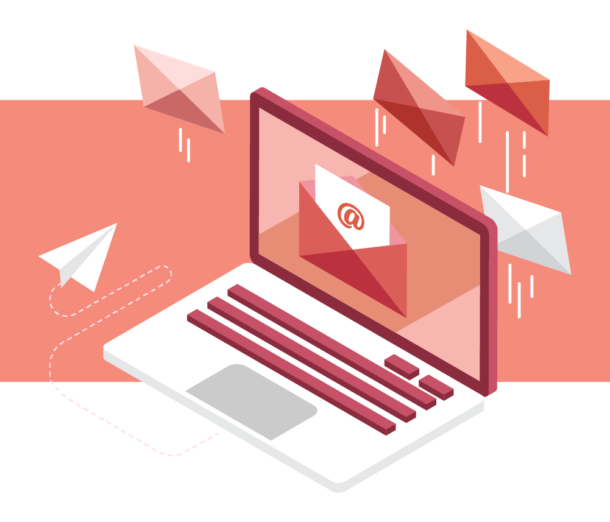
Connect with Us